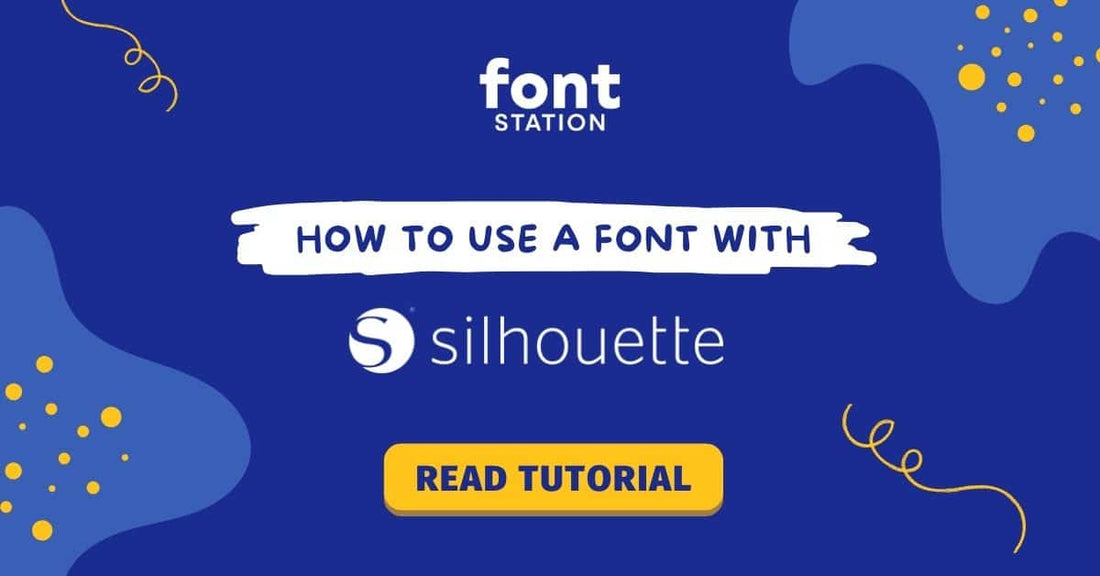
How to Upload a Font to Silhouette Studio (Step-By-Step Guide)
Share
How to Upload a Font to Silhouette Studio
Using a Custom Font in Silhouette?
No problem! This short guide shows you how to upload a font to Silhouette Studio and use it in your projects.
When you buy a font from FontStation, you receive:
- Font files: TTF & OTF
- Individual letters: PNG, SVG, and PDF
If you purchased a font elsewhere, make sure you have at least a TTF or OTF file to follow Method 1.
Method 1: Upload a Font Using Font Files
1. Install the font on your computer
Need help? See our How to Install a Font guide.
2. Open Silhouette Studio
You can start a new project or open an existing one.
3. Add a text area and select the font
If the font doesn’t show up, restart your computer after installing it.
📺 Watch the video tutorial:
Method 2: Upload a Font Using Individual Letter Files
- Open Silhouette Studio and start a new or existing project.
- Go to File > Open and select your PNG or SVG files.
- If SVG files appear incorrectly, use PNG instead. Silhouette has limited SVG support. Need larger PNG files (over 2048px)? Contact us.
